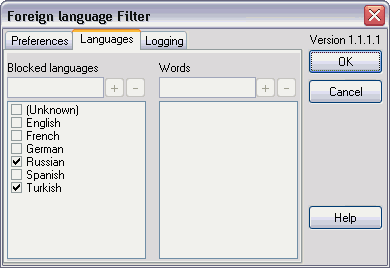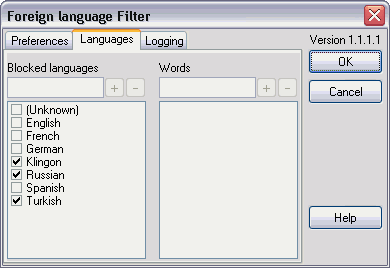Foreign language Filter
The Foreign language Filter filters mails with foreign language words.
You may find the latest version at www.hinzen.de/Spamihilator
and contact the author at edy@hinzen.de.
The current version number of this plugin will be shown in the upper right corner of the options dialog.
Filter-Techniques
This filter uses two techniques:
-
The amount of foreign characters is evaluated.
Counting is done by the following scheme:
- The letters "A"-"Z" and "a"-"z" are counted as allowed characters.
- Characters with a code of 128 (80 hexadecimal) or higher are counted as foreign characters.
- All other characters (digits, punctuation marks) are not counted.
At least, the percentage of foreign characters within all counted characters is calculated.
-
By searching for foreign language words which are defined in optional, editable word lists.
Messages
If you select an entry in Spamihilator's recycle bin, the filter reason will be shown at the label "Spam Words" as usual.
Option panels
The options can be set on several panels in the options dialog.
This help file explains in different sections the various option panels.
The explanations are structured as follows:
| Languages |
This option panel allows you to enable, add and remove different languages and to edit word lists of that languages.
"Activated" means in this context: If words of an activated language are found in an eMail, this mail will be blocked and marked as spam.
|
| Adding a language |
- Enter the name of the new language in the left edit box. The [+]-button will be activated.
- Press the [+]-button to add the language.
- Optionally activate the new language.
|
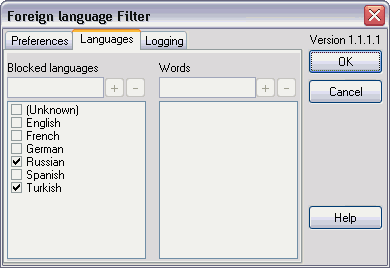
|
Activating a language
Deactivating a language |
- Select the checkbox near the language name in the left list to activate or deactivate it.
|
| Deleting a language |
- Select language name in the left list. The [-]-button will be activated.
- Press the [-]-button to delete the language.
Caution: By deleting a language, all words assigned to this language will be lost, too.
Predefined languages can be restored by re-installation of the plugin. User-defined languages will be lost after deletion.
Rather than deleting a language, deactivation is recommended.
|
| Adding a word |
- Enter the new word in the right edit box. The [+]-button will be activated.
- Press the [+]-button to add the word.
|
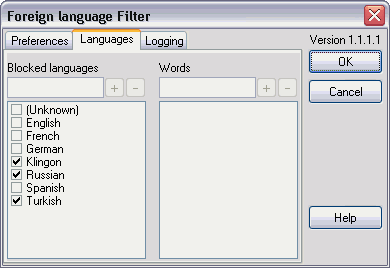
|
| Deleting a word |
- Select the word in the right list. The [-]-button will be activated.
- Press the [-]-button to delete the word.
|
| Editing a word |
- Delete the wrong word and add it with the new spell.
|
| Logging |
| Mode |
| Never |
No logging takes place. |
| Standard |
Standard logging. In general, only errors are reported. |
| Verbose |
Not active. Works as "Standard". |
| Extended |
Durations will be shown. |
| Debug-Mode |
Only for debugging. Start and end of subroutines and the contents of the mails are logged, too. |
| |
| Remove previous log |
Within this option you define how long previous log entries will be held.
|
Version history
| Version
| Remarks
|
| 1.1.1.2 |
Removed word "attachment" from English language list.
|
| 1.1.1.1 |
Introduced this help file.
|
| |
Improved logging details. Logging-mode "extended" now shows durations.
|